If you have an Amazon Prime membership, you can get a free channel subscription on Twitch. Find out more here.
How to unlock great Twitch benefits with your Amazon Prime membership
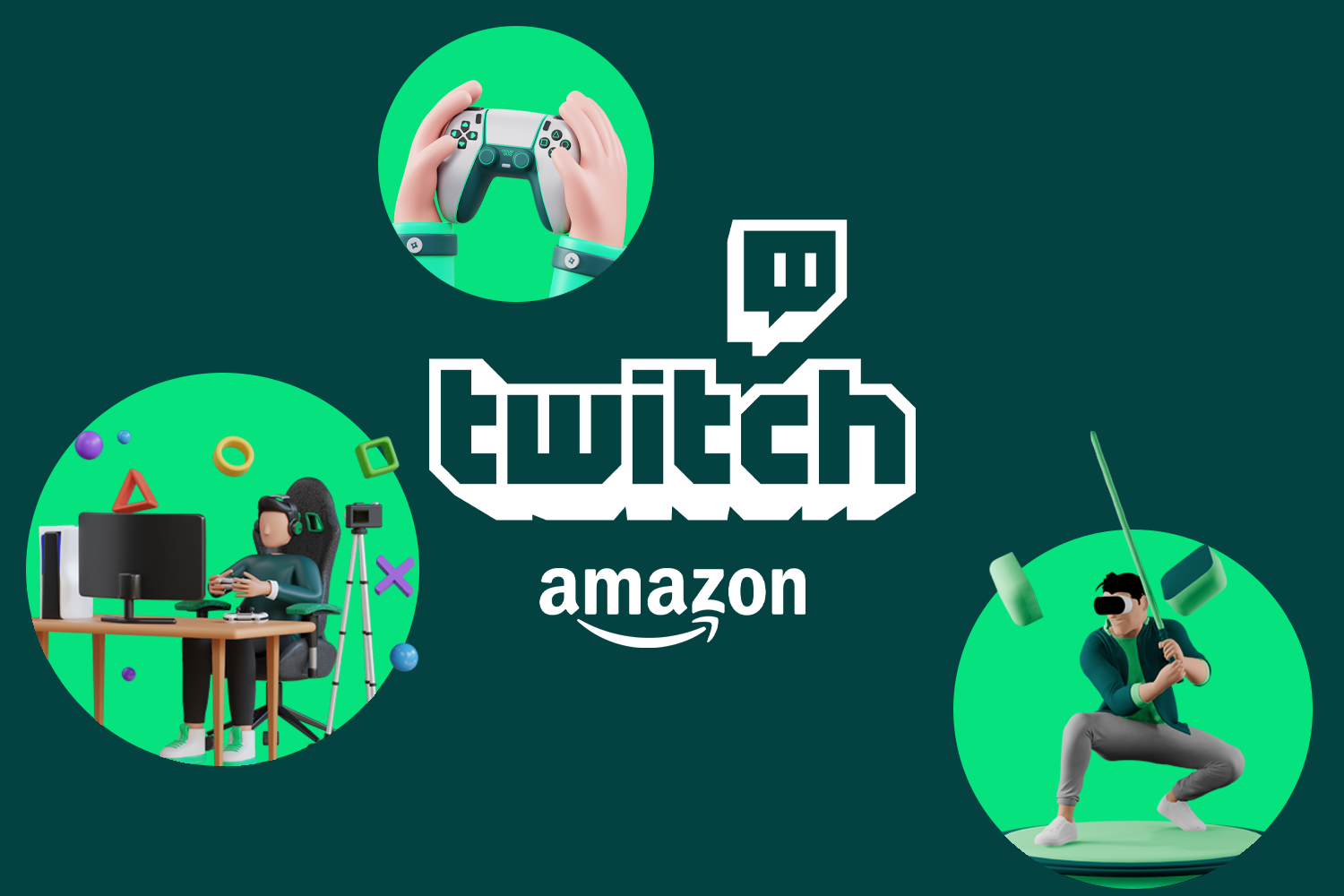
How to unlock great Twitch benefits with your Amazon Prime membership
In this article, you’ll learn how to link your Twitch and Amazon Prime accounts to unlock exclusive benefits.
What is Twitch?
Twitch is the world’s leading live streaming platform for gamers. Millions tune in daily to watch their favourite creators play games, chat, and more. While Twitch is free to use, it offers premium subscriptions that unlock special benefits like subscriber badges, emotes, and ad-free viewing.
Twitch provides a vibrant community for gamers of all levels to connect. From professional esports tournaments to casual streams, there’s content for every gaming interest. Viewers can subscribe to channels to show support while unlocking customised experiences.
What does Amazon Prime offer for Twitch?
If you have an Amazon Prime membership, you automatically get fantastic Twitch benefits at no extra cost through Prime Gaming (formerly Twitch Prime). Prime Gaming is included with every Amazon Prime subscription.
With Prime Gaming, you can subscribe to one Twitch channel per month for free. This subscription works just like a paid subscription – you receive the channel’s subscriber emotes, badges, highlighted messages in chat, and any other subscriber perks.
In addition to the free monthly Twitch subscription, Prime Gaming offers access to exclusive chat emotes and a Prime subscriber badge.
How to link your Amazon and Twitch accounts
To access all the Prime Gaming perks on Twitch, you must link your Amazon and Twitch accounts. Don’t worry, the process is quick and easy.
On desktop
- Visit twitch.tv and log in to your Twitch account.
- Click on the Prime Gaming Benefits icon at the top right (it looks like a crown).
- You’ll see ‘Already have Prime? Sign in >’. Click ‘Sign in’.
- Click ‘Sign in’ again on the next screen.
- Enter your password and click ‘Sign in’ one last time.
- Click ‘Activate Prime Gaming’.
- Click ‘Confirm’ on the next screen to link your accounts.
On mobile
It’s not possible to connect Twitch and Amazon Prime from the official app. However, you can always access the website from your mobile browser and follow the instructions above.
Once completed, your accounts should remain linked even if your subscription expires. If necessary, you can always follow the steps above to reconnect.
Using your Prime subscription on Twitch
With your Amazon and Twitch accounts successfully linked, you can subscribe to one Twitch channel each month using your Prime Gaming benefits. The subscription process is explained here.
Your subscription will automatically renew monthly on that channel until you cancel or move it. You can only subscribe to one channel at a time using Prime.
Managing your free Twitch channel subscription
You can change which channel receives your Prime subscription at any time. However, you can only subscribe to one channel at a time with Prime Gaming.
To change channels, you must first unsubscribe from your currently subscribed channel. Here’s how:
- Visit the channel you’re subscribed to.
- Click the heart next to the ‘Subscribe’ button.
- Select ‘Unsubscribe’ to cancel your Prime sub.
Note that unsubscribing immediately removes benefits like emotes, badges, and chat highlights from that channel. To resume your Prime sub on a new channel, just follow the subscription steps outlined earlier.
What are the most popular Twitch channels?
Here are the 10 most popular Twitch channels, as of March 2024:
Ninja (19.0 million followers)
- Owner: Richard Tyler Blevins.
- Primarily streams Fortnite and various other games.
Auronplay (16.2 million followers)
- Owner: Raúl Álvarez.
- Streams Minecraft, Grand Theft Auto V, and other games.
Ibai (15.6 million followers)
- Owner: Ibai Llanos.
- Streams special events and various games.
Rubius (14.9 million followers)
- Owner: Rubén Doblas.
- Streams Minecraft and other games.
xQc (12.0 million followers)
- Owner: Félix Lengyel.
- Streams Overwatch and other games.
TheGrefg (11.9 million followers)
- Owner: David Cánovas.
- Streams Fortnite, Minecraft, and other games.
Tfue (11.4 million followers)
- Owner: Turner Tenney.
- Streams Apex Legends and Fortnite.
Juansguarnizo (11.2 million followers)
- Owner: Juan Sebastián Guarnizo.
- Streams Minecraft, Grand Theft Auto V, and other games.
Shroud (10.9 million followers)
- Owner: Michael Grzesiek.
- Streams Valorant and other games.
KaiCenat (9.8 million followers)
- Owner: Kai Cenat.
- Streams various games.
Subscribe to more channels with gift cards
While Prime only allows one subscription per month, you can subscribe to additional channels by purchasing Twitch gift cards and gift subscriptions directly.
Gift cards add funds to your Twitch account balance that can be used for:
- Channel subscriptions (single month or recurring)
- Bits to use for Cheering in chats
- Premium Turbo ad-free viewing
Using gift cards is a convenient option if you want to avoid entering payment information on Twitch. Simply redeem your card’s value onto your account, then use the balance for subs, Bits, or products.
Gift cards make Twitch accessible to children and anyone who prefers not to use credit cards. Friends and family can also buy Twitch gift cards as presents.
How to redeem a gift card on Twitch
On desktop
- Sign into twitch.tv.
- Click your account icon, then click ‘Wallet’.
- On the next screen, click ‘Redeem Gift Card’.
- Enter the gift card code and click ‘Redeem’.
On mobile
Simply follow the steps above in your mobile browser.
The card’s value will be added to your Twitch account balance for immediate use on subscriptions, Bits, or products.
You may also like these articles
- Olympics 2024: From the stadium to the console and back
- Final Fantasy 7 Rebirth: Everything you need to know
- Gift card code not received: What should I do?
Written by
Joel Stein





