All about Family Sharing on Google Play and the App Store. Find out how to set up your family payment method.
How to set up a family payment method in Google Play and App Store
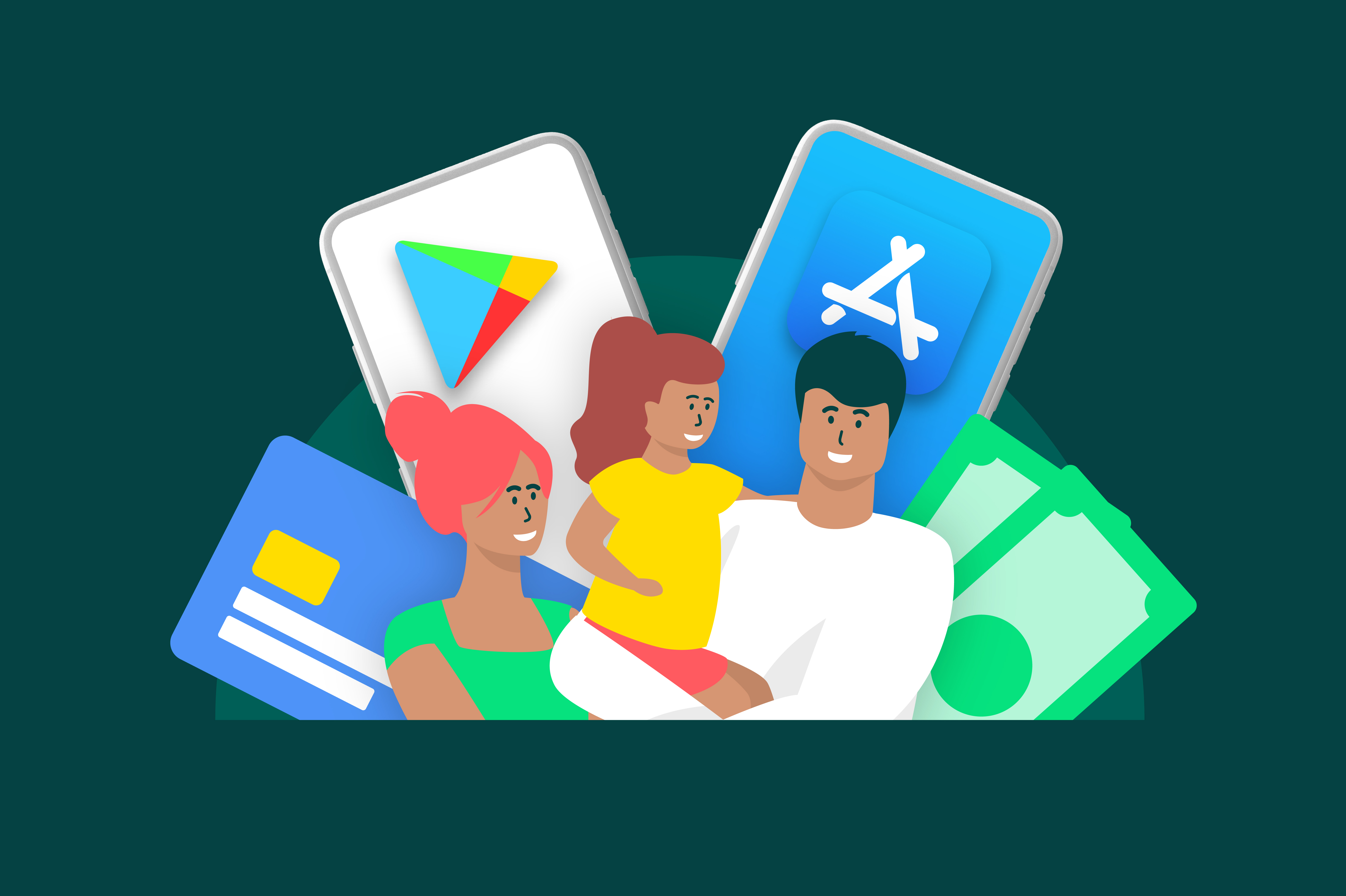
There are so many streaming services, apps and games out there. It’s hard to keep track of them all. Especially if you have a family. You want to give your kids access to the content they like. Whether it’s a kids’ show on Netflix or a certain videogame. But you also want to protect them from inappropriate content.
So wouldn’t it be great if there was a way where you can share your apps, games and subscriptions with your family? Well, there is! It’s called Family Sharing. It allows you to share all the content you want to and centralize the way you pay for it into one family payment method.
Let’s find out what it is, how it works and how to set up your own family payment method.
What is Family Sharing?
As the name suggests, you can use Family Sharing to easily share apps, games and subscriptions between members of your family. It works slightly differently between Android and Apple, so we’ll look at those apart.
What’s good to know in advance, is that family sharing generally only works between products with the same operating system. So Family Sharing on an iPhone only works if everyone else uses an Apple product like another iPhone, iPad, etc. The same goes for Android devices.
Family Sharing in the Apple App Store
On Apple devices, Family Sharing allows you and up to five other family members to share access services such as Apple Music, Apple TV+ and Apple Arcade. You can also share purchases made on iTunes, Apple Books, and the App Store, as well as an iCloud storage plan and a family photo album.
You can choose what to share with individual members of your family. Which makes it easy to set appropriate parental control limits. You can find more about how to create an Apple ID for your children and add them to your family sharing here.
How to set up Family Sharing on your iPhone
Setting up your family group for sharing works the same on your iPhone and iPad. Just follow these steps:
- Go to the settings on your device
- Tap on your name
- Tap on Family Sharing and then on Set Up Your Family
Follow the instructions on-screen to set up your family and invite family members.
You can only join a family group if you’ve been invited by the group’s administrator. To check if you have in invitation go to settings, tap on your name and then on invitations. The invitation to your family sharing group will show up there.
You can find more information on how to set up your family sharing group and invite your family members here.
Family Sharing in the Google Play Store
Google Play’s version of Family sharing is called the Family Library. You can use it to share purchased apps, movies, TV shows, and books with the other members of your household. Watch this video to learn what else you can do with the Family Library.
- You can easily set up your own Family Library in the following steps:
- Open the Google Play Store app on your device
- Tap on your account avatar at the top right corner
- Tap on Settings
- Tap on Family and then on Sign up for Family Library
- Follow the on-screen instructions to select your family payment method and invite family members to your family library
Find more information about how to manage your Family Library and what exactly you can share in it here.
How to set up a Family payment method
Now that you know what family sharing is and set up your own group, the next question is how do you set up your family payment method? Which payment methods are available for family sharing? Again, this differs slightly between Apple and Android. So we’ll discuss those apart from each other.
One family payment method that works, either way, is to use the gift card for the device you are using. So you can use the Apple Gift Card as a family payment method on Apple devices.
There are plenty of reasons to use a gift card as a payment method. For instance, you do not need to share your credit card details to use them and they guard against overspending.
How to set up an Apple family payment method
One adult family member, the group organizer, can set up the family payment method. By default, it’s the standard payment method linked to that family member’s Apple ID.
There are different payment methods that can be linked and used as family payment method. The available methods differ from country to country. You can find out which are available where you are here.
Want to change your family payment method? If you’re the group organizer follow these steps to do that:
- Open the settings on your device
- Tap on your name
- Top on Payment & Shipping. Log in with your Apple ID if you’re prompted to do so
- Here you can choose to Add, Update or Remove your payment method. You can also change the order of when your payment methods are used.
How to set up a Google Play family payment method
Once you’ve created your Family Library, the organizer can add the family payment method to it. You can also turn on purchase approval, which requires family members to get approval for certain purchases.
- If you are the Family Library’s organizer, you can set up your family payment method as follows:
- Open the Google Play Store on your device.
- Tap on your profile icon at the top right
- Tap on Payments & Subscriptions and then on Payment methods
- If you haven’t added a debit or credit card yet, tap on Add Credit or Debit Card
- Follow the instructions to add a payment method
- Under ‘More Options’ tap on Change Family Payment Method
- Select the Payment Method you want to use.
For more information on how to manage your Family Library and Family Payment Method click here.
How to use Family Sharing without a credit card
Not all of us have a credit card. Those of us that do, don’t always want to share it. So can you still use family sharing without one?
Yes. Family sharing on Apple Devices offer many more payment options other than a regular credit card. Google Play however demands one. Even in that case, there is a solution, however.
You can use a prepaid credit card. They are easily available online. In fact, you can already order one in minutes right here on Recharge.com. They work very similarly to regular credit cards, but they don’t work on credit. Rather, you pay for the credit you need in advance. That makes them perfect if you want to protect yourself against overspending or credit card fraud.
Written by
Maria Clara Goldani



