Lost important messages on WhatsApp and need to recover them? This guide walks you through the steps for iPhone and Android.
How to see deleted WhatsApp messages: Your complete guide
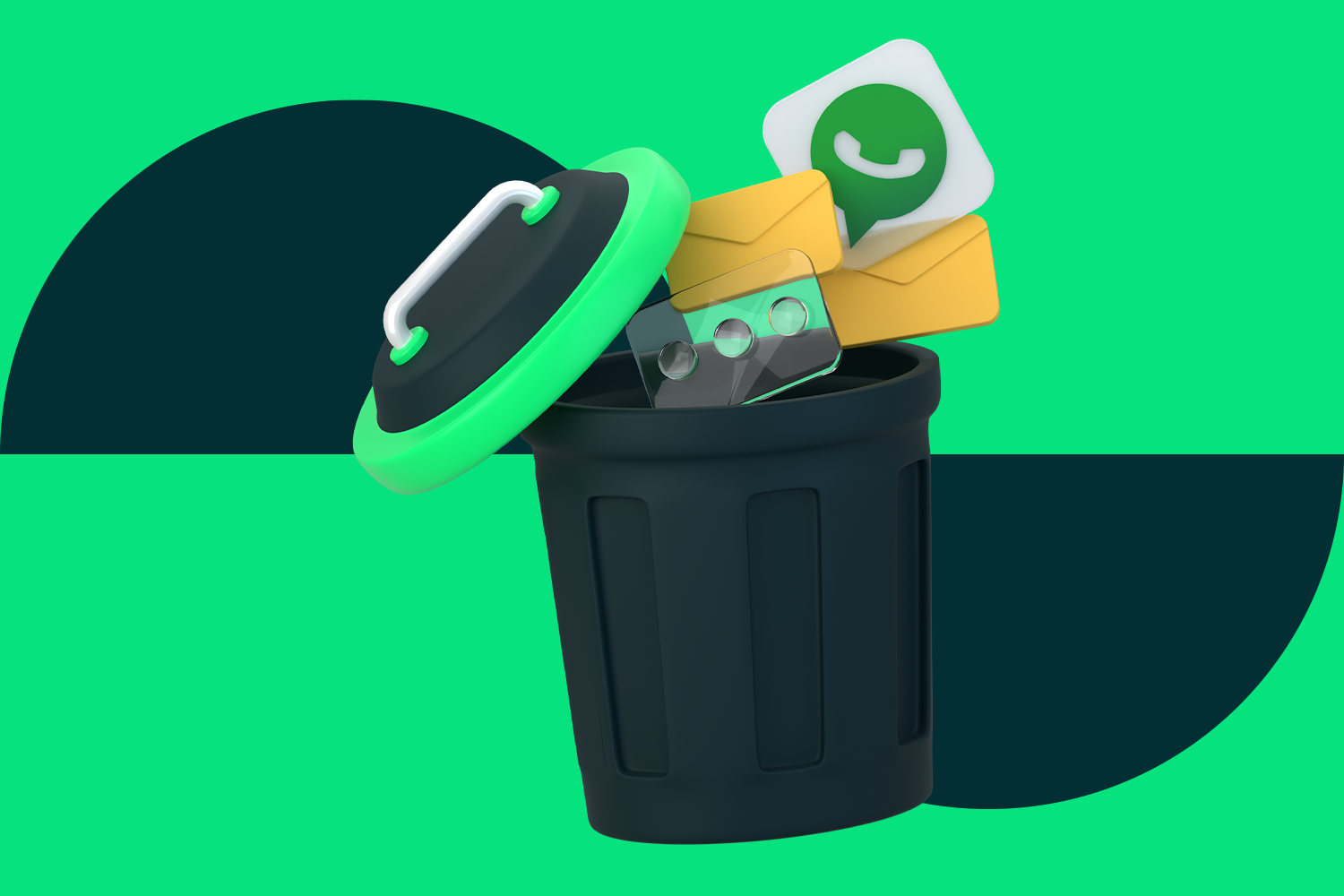
We’ve all been there. You accidentally delete an important WhatsApp message or an entire chat, and panic sets in. Whether it’s cherished personal memories or crucial work information, losing messages can be stressful. In this guide, we’ll explore various methods for how to see deleted messages on WhatsApp where possible, and how to prevent future losses.
Understanding WhatsApp message deletion
Before exploring recovery methods, it’s important to understand how WhatsApp handles message deletion:
- When you delete a message, it’s removed from your device but may still exist in backups or on the recipient’s phone.
- Deleting an entire chat removes all messages from your device, but they might still be recoverable from backups.
- Messages deleted using the “Delete for Everyone” feature are permanently removed and cannot be recovered.
How to recover deleted messages on WhatsApp (Android)
For Android users wondering how to see deleted messages on WhatsApp, the process typically involves using backups. Here’s how to recover deleted messages on WhatsApp:
- Uninstall WhatsApp (only if you haven’t already set it up on this device)
- Reinstall WhatsApp from the Google Play Store
- Open WhatsApp and verify your phone number
- When prompted, tap ‘Restore’ to recover your chats from Google Drive
Note: This method only works if you have a recent backup on Google Drive. WhatsApp only keeps the most recent backup, overwriting older ones.
For transferring chats between Android devices, WhatsApp offers an official chat transfer feature that allows full account information transfer without needing a backup.
How to recover deleted messages on WhatsApp (iPhone)
iPhone users have a slightly different process for how to see deleted messages on WhatsApp, primarily using iCloud backups. Here’s the process:
- Uninstall WhatsApp (only if you haven’t already set it up on this device)
- Reinstall WhatsApp from the App Store
- Open WhatsApp and verify your phone number
- When prompted, tap ‘Restore Chat History’
If iCloud backups aren’t available, you can try using a Mac backup:
- Connect your iPhone to your Mac
- Open Finder and select your device
- Choose ‘Restore Backup’
- Select the most recent backup before you lost your messages
Remember, you’ll need enough storage on your device for this process. If you’re struggling with iCloud storage limits, consider upgrading your storage plan. An easy way to do this is by using an Apple Gift Card. You can purchase an Apple Gift Card online and use it to buy additional iCloud storage. This ensures you have enough space for your WhatsApp backups and restores. This can be especially helpful if you have a lot of media in your WhatsApp chats.
How to backup WhatsApp
Prevention is better than cure. Regular backups are crucial to avoid losing your messages. Here’s how to backup WhatsApp (automatically):
On Android:
- Open WhatsApp > Settings > Chats > Chat backup
- Tap ‘Back up to Google Drive’ and choose a frequency
On iPhone:
- Go to WhatsApp > Settings > Chats > Chat Backup
- Tap ‘Auto Backup’ and select a frequency
Important considerations
You can only restore chats from a backup before activating WhatsApp on a new device.
You can’t merge new chats from your new phone with old chats from a backup.
When transferring chats between devices, it’s important to use the same phone number.
For iPhone to Android transfers, there are specific requirements like using a Lightning to USB-C cable and having certain Android versions.
Third-party apps for message recovery
While there are third-party apps claiming to recover deleted WhatsApp messages, approach these with caution.
These apps are not endorsed by WhatsApp and may violate its terms of service. They pose potential privacy and security risks. There’s no guarantee of successful recovery.
Given these risks, it’s generally safer to stick with official backup and recovery methods provided by WhatsApp.
Troubleshooting common issues
By following the steps above, you’ll be ready to tackle the challenge of how to see deleted messages on WhatsApp. If you’re still having trouble recovering your messages, work through this checklist:
- Check your internet connection
- Ensure you have enough storage space
- Verify you’re using the correct Google or Apple account
- Try an older backup if the most recent one is corrupted
- Restart both phones if you’re having issues with chat transfer
If all else fails, you might need to accept that the messages are unrecoverable. In the future, consider taking screenshots of crucial conversations or exporting important chats to prevent loss.
Backups backups backups
Remember, the key to avoiding message loss is consistent backups. Set up automatic backups now to save yourself stress in the future.
Recovering deleted WhatsApp messages isn’t always straightforward, but with the right approach, you can often get your conversations back. Remember, the key to avoiding message loss is regular backups. Set up automatic backups now to save yourself stress in the future.
To keep your WhatsApp running smoothly and ensure you never miss a backup due to low credit, consider using MobileTopUp.co.uk. We make it quick and easy to top up your phone credit, ensuring you’re always connected.
By following this guide, you’ll be well-equipped to handle accidental deletions and keep your WhatsApp messages safe. Remember, your digital conversations are valuable – treat them that way by backing up regularly and knowing how to recover them if needed.
You may also like these articles
- How to clear cache and cookies on iPhone and Android
- How to save money in the UK by cancelling subscriptions
- How to transfer data from iPhone to iPhone
Written by
Joel Stein





