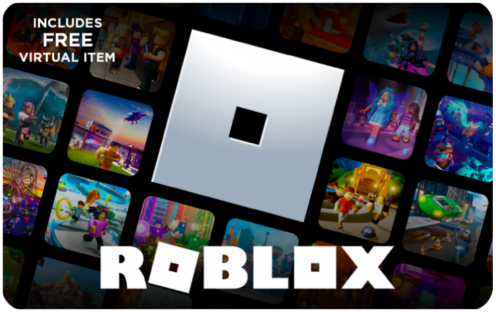Find out how to buy Fortnite V-Bucks without a credit card for stress-free Fortnite skin gift purchases in the Item Shop.
How to Gift Fortnite Skins

Fortnite has captivated players worldwide with its unique gameplay, engaging storylines, and character customisation options. One of the most sought-after features in the game is the ability to acquire and display skins. This lets players personalise their character’s appearance. As the game’s popularity continues to soar, gifting skins has become an increasingly popular trend. Gifting a Fortnite skin is a great way to surprise friends or family members with a special in-game present. In this guide, we’ll walk you through the process of gifting Fortnite skins (all without ever needing a credit card).
What are Fortnite skins?
Fortnite skins are cosmetic items that change the appearance of your in-game character. These skins range from iconic characters from popular franchises, such as Marvel or DC superheroes, LEGO, and original designs created specifically for Fortnite. While skins don’t offer any gameplay advantages, they allow players to stand out from the crowd in the Fortnite universe.
Whether you prefer a sleek and futuristic look or something sillier, there’s a skin to suit every player’s taste. Some skins are only available for a limited time, making them highly sought-after.
Skins are purchased in the Fortnite Item Shop using the game’s currency, V-Bucks. They’re colour-coded by rarity:
- Green (Uncommon)
- Blue (Rare)
- Purple (Epic)
- Gold (Legendary)
How to gift a Fortnite skin to someone
When selecting a skin to gift, consider the recipient’s preferences and gaming style.
To gift a Fortnite skin, follow these steps:
- Ensure you have Two-Factor Authentication (2FA) enabled on your Epic Games account. Gifting is only available if 2FA is enabled.
- Open Fortnite on your preferred platform (PC, console, or mobile).
- Select ‘Item Shop’ from the main menu when the game loads.
- Choose the skin you want to purchase and select ‘BUY AS GIFT’.
- Select a recipient (or multiple recipients) from your friend list. Make sure you’ve been friends for at least 48 hours.
- Add a personalised message if you wish.
- Confirm your purchase and send the gift.
The Fortnite V-Bucks required for the purchase will be deducted from your account. Your friend will receive a notification in their account that they have received a gift from you. You can gift up to five items per day.
Using V-Bucks for gifting Fortnite skins
Before gifting a skin, you should make sure you have enough Fortnite V-Bucks to purchase the skin you want to gift. You can see your V-Bucks balance in the top right corner of the screen in the main Fortnite menu. If you don’t have enough V-Bucks, you can purchase more from the in-game store or an authorized reseller website.
How to gift Fortnite skins without a credit card
There are other options available for people who prefer not to use a credit card for privacy and security reasons, or simply don’t have access to one. Prepaid Fortnite gift cards are a secure and convenient way to buy V-Bucks and gift skins with minimum hassle.
V-Bucks gift cards are available in the following units:
- 1,000 V-Bucks (£6.99)
- 2,800 V-Bucks (£17.49)
- 5,000 V-Bucks (£27.99)
- 13,500 V-Bucks (£69.99)
You can use your Fortnite V-Bucks gift card code in the country you purchased it for. For example, Fortnite V-Bucks bought for the United Kingdom, can only be used for United Kingdom accounts.
How to redeem a V-Bucks gift card
- Visit www.fortnite.com/vbuckscard and log in with your Epic Games account.
- Click ‘Get Started’ to begin the redemption process.
- Enter your PIN code. Important: The 16-digit V-Bucks code WILL NOT work if redeemed directly through your gaming platform (PlayStation Network, Xbox Live, Nintendo Switch, etc.).
- Click ‘Next’.
- Select the platform you want to redeem the V-Bucks card on, then click ‘Next’. If you don’t see the platform you want, ensure you’re logged into the correct Epic Games account.
- Review the details to make sure the Epic account, device, and new balance are correct, then click ‘Confirm’.
For Xbox and PlayStation users
If you want to redeem your V-Bucks gift card on PlayStation or Xbox, you’ll receive a 25-character code after clicking ‘Confirm’.
Enter this code on the selected console platform’s store or their website. The code will also be emailed to you. The V-Bucks redemption website will direct you to sign in to your third-party account. Make sure to sign in to the account linked to your Epic account. Enter the code, and your V-Bucks will be added to your account.
Solving issues with gifting skins in Fortnite
If you run into problems when attempting to gift skins, consider the following:
Review the gifting policy: Located in the lower-right corner of the screen, this policy contains crucial information.
Check V-Bucks balance: Ensure you have sufficient V-Bucks to purchase the desired skin before proceeding.
Check friendship duration: Players must be friends for at least 48 hours before they can exchange cosmetic items.
Enable two-factor authentication: Both players must have two-factor authentication enabled to complete the gifting process.
Other Fortnite gifting options
As well as skins, you can also gift:
Emotes: Animated gestures or dances that players can perform.
Back Bling: Accessory items worn on the back of a character.
Harvesting Tools (Pickaxes): Tools used to gather materials and deal damage.
Gliders: Items used to glide down from the Battle Bus.
Wraps: Skins that change the appearance of weapons and vehicles.
Bundles and Packs: Collections of themed items that include multiple cosmetics.
You may also like these articles
- Netflix UK: Films to Watch While Travelling
- No Internet On Your Phone? Find a Fix With This Guide
- Marvel Rivals: Get Essential Info About the New Steam Game
Written by
Joel Stein